Online DVR/CCTV Port Forwarding Service• Overview
|
| Download Windows Trial Now! | Download Mac OSX Trial Now! |
Below image is the main gui of DVR/Camera port Forwarding client. The client tool will run on your local computer. The tool will connect to our online port forwarding service to let you remotely view your DVR or CCTV.
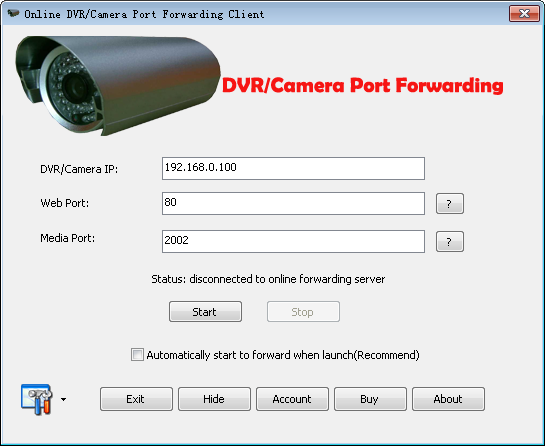
DVR/Camera IP is the IP address of your DVR or Camera.
Web Port is the port to show web interface of your DVR or Camera. You can refer to the setting of your DVR or Camera, then put the port here.
Media Port is the port to transfer video data. So you can remotely view your DVR or Camera. You can get the port in your license email when you take a trial or buy it. At the same time, please config your DVR or Camera to adjust the video port setting to this value too.
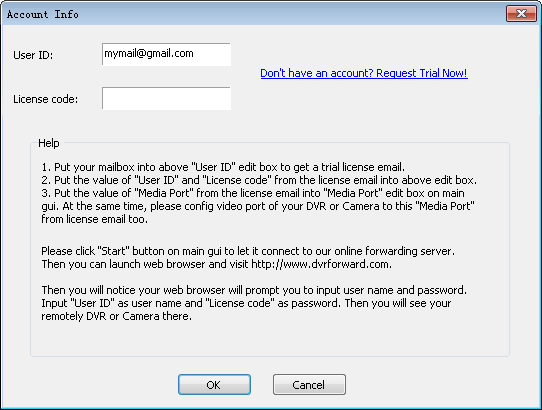
You can click "Account" button on gui, then input your email address to get a trial license email. Then you will find "User ID", "License code" and "Media Port" info in the email.
Then you can just click "Start" button on gui to let it connect to our online DVR/Camera port forwarding service.
After all this, you can launch your web browser and visit http://www.dvrforward.com to view your DVR or Camera.
The web browser will prompt you to input user name and password. Input "User ID" as user name and "License code" as password from license email. Then you will see your web interface of your DVR or Camera now.
If you want to see your DVR with some App and don't need to check the web page of your DVR, then you can just input www.dvrforward.com and media port into the App. For example, your media port is 2002. Then you can just input www.dvrforward.com as IP address and 8888 as the port into your App. If your App need user id and password to login your DVR, you can just input your DVR's user id and password there.
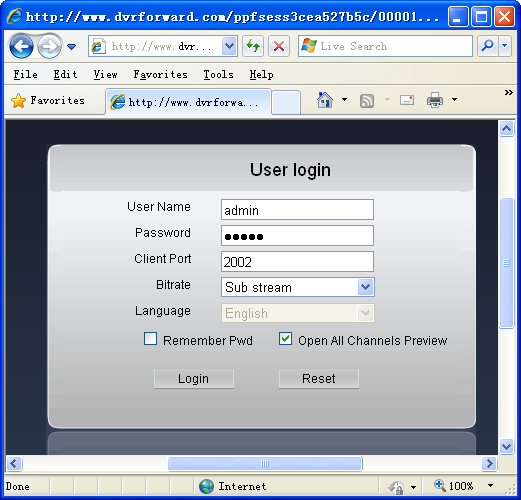
Please make sure you allow web browser to load the ActiveX control of your DVR or Camera here. Then input your DVR or Camera password, you will remote view your CCTV now.
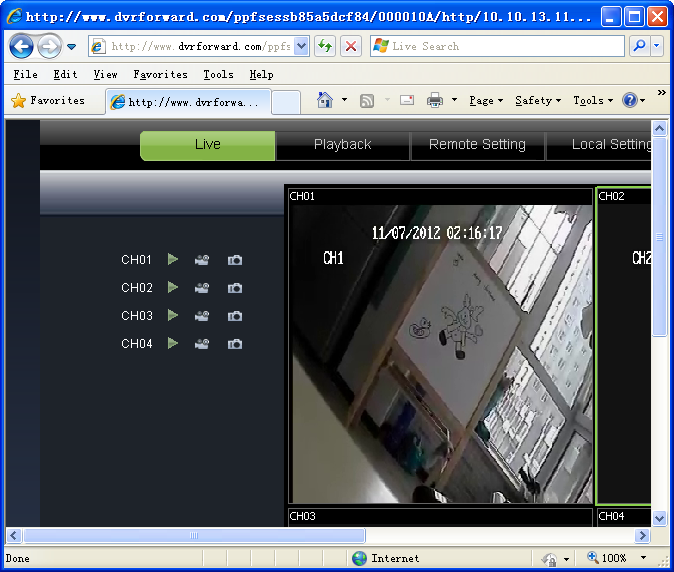
So this is the way easily remote view your DVR/CCTV without router port forwarding setting.
